Microsoft regularly publishes software updates to improve performance, security, and to deliver new features.
To update Microsoft Defender for Endpoint on macOS, a program named Microsoft AutoUpdate (MAU) is used. By default, MAU automatically checks for updates daily, but you can change that to weekly, monthly, or manually.
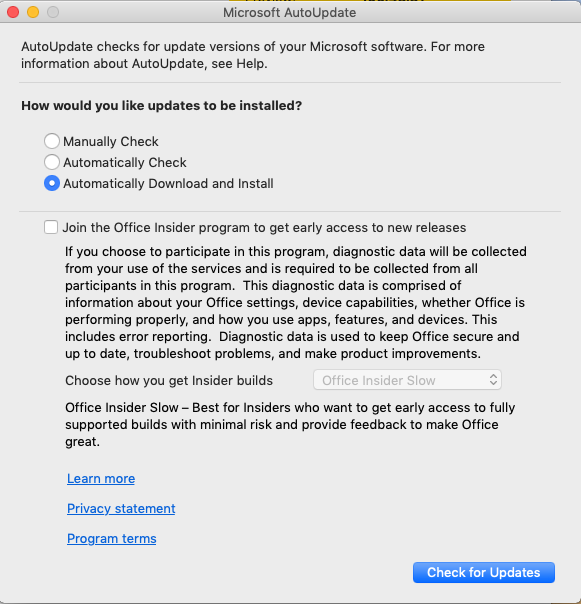
If you decide to deploy updates by using your software distribution tools, you should configure MAU to manually check for software updates. You can deploy preferences to configure how and when MAU checks for updates for the Macs in your organization.
Use msupdate
MAU includes a command-line tool, called msupdate, that is designed for IT administrators so that they have more precise control over when updates are applied. Instructions for how to use this tool can be found in Update Office for Mac by using msupdate.
In MAU, the application identifier for Microsoft Defender for Endpoint on macOS is WDAV00. To download and install the latest updates for Microsoft Defender for Endpoint on macOS, execute the following command from a Terminal window:
./msupdate --install --apps wdav00
Set preferences for Microsoft AutoUpdate
This section describes the most common preferences that can be used to configure MAU. These settings can be deployed as a configuration profile through the management console that your enterprise is using. An example of a configuration profile is shown in the following sections.
Set the channel name
The channel determines the type and frequency of updates that are offered through MAU. Devices in Beta can try out new features before devices in Preview and Current.
The Current channel contains the most stable version of the product.
Important
Prior to Microsoft AutoUpdate version 4.29, channels had different names:
Betawas namedInsiderFast(Insider Fast)Previewwas namedExternal(Insider Slow)Currentwas namedProduction
Tip
In order to preview new features and provide early feedback, it is recommended that you configure some devices in your enterprise to Beta or Preview.
| Section | Value |
|---|---|
| Domain | com.microsoft.autoupdate2 |
| Key | ChannelName |
| Data type | String |
| Possible values | BetaPreview
Current |
Warning
This setting changes the channel for all applications that are updated through Microsoft AutoUpdate. To change the channel only for Microsoft Defender for Endpoint on macOS, execute the following command after replacing [channel-name] with the desired channel:
defaults write com.microsoft.autoupdate2 Applications -dict-add "/Applications/Microsoft Defender ATP.app" " { 'Application ID' = 'WDAV00' ; 'App Domain' = 'com.microsoft.wdav' ; LCID = 1033 ; ChannelName = '[channel-name]' ; }"
Set update check frequency
Change how often MAU searches for updates.
| Section | Value |
|---|---|
| Domain | com.microsoft.autoupdate2 |
| Key | UpdateCheckFrequency |
| Data type | Integer |
| Default value | 720 (minutes) |
| Comment | This value is set in minutes. |
Change how MAU interacts with updates
Change how MAU searches for updates.
| Section | Value |
|---|---|
| Domain | com.microsoft.autoupdate2 |
| Key | HowToCheck |
| Data type | String |
| Possible values | ManualAutomaticCheck
AutomaticDownload |
| Comment | Note that AutomaticDownload will do a download and install silently if possible. |
Change whether the “Check for Updates” button is enabled
Change whether local users will be able to click the “Check for Updates” option in the Microsoft AutoUpdate user interface.
| Section | Value |
|---|---|
| Domain | com.microsoft.autoupdate2 |
| Key | EnableCheckForUpdatesButton |
| Data type | Boolean |
| Possible values | True (default)False |
Disable Insider checkbox
Set to true to make the “Join the Office Insider Program…” checkbox unavailable / greyed out to users.
| Section | Value |
|---|---|
| Domain | com.microsoft.autoupdate2 |
| Key | DisableInsiderCheckbox |
| Data type | Boolean |
| Possible values | False (default)True |
Limit the telemetry that is sent from MAU
Set to false to send minimal heartbeat data, no application usage, and no environment details.
| Section | Value |
|---|---|
| Domain | com.microsoft.autoupdate2 |
| Key | SendAllTelemetryEnabled |
| Data type | Boolean |
| Possible values | True (default)False |
Example configuration profile
The following configuration profile is used to:
- Place the device in the Production channel
- Automatically download and install updates
- Enable the “Check for updates” button in the user interface
- Allow users on the device to enroll into the Insider channels
Warning
The below configuration is an example configuration and should not be used in production without proper review of settings and tailor of configurations.
Tip
In order to preview new features and provide early feedback, it is recommended that you configure some devices in your enterprise to Beta or Preview.
JAMF
<?xml version="1.0" encoding="UTF-8"?>
<!DOCTYPE plist PUBLIC "-//Apple//DTD PLIST 1.0//EN" "http://www.apple.com/DTDs/PropertyList-1.0.dtd">
<plist version="1.0">
<dict>
<key>ChannelName</key>
<string>Production</string>
<key>HowToCheck</key>
<string>AutomaticDownload</string>
<key>EnableCheckForUpdatesButton</key>
<true/>
<key>DisableInsiderCheckbox</key>
<false/>
<key>SendAllTelemetryEnabled</key>
<true/>
</dict>
</plist>
Intune
<?xml version="1.0" encoding="utf-8"?>
<!DOCTYPE plist PUBLIC "-//Apple//DTD PLIST 1.0//EN" "http://www.apple.com/DTDs/PropertyList-1.0.dtd">
<plist version="1">
<dict>
<key>PayloadUUID</key>
<string>B762FF60-6ACB-4A72-9E72-459D00C936F3</string>
<key>PayloadType</key>
<string>Configuration</string>
<key>PayloadOrganization</key>
<string>Microsoft</string>
<key>PayloadIdentifier</key>
<string>com.microsoft.autoupdate2</string>
<key>PayloadDisplayName</key>
<string>Microsoft AutoUpdate settings</string>
<key>PayloadDescription</key>
<string>Microsoft AutoUpdate configuration settings</string>
<key>PayloadVersion</key>
<integer>1</integer>
<key>PayloadEnabled</key>
<true/>
<key>PayloadRemovalDisallowed</key>
<true/>
<key>PayloadScope</key>
<string>System</string>
<key>PayloadContent</key>
<array>
<dict>
<key>PayloadUUID</key>
<string>5A6F350A-CC2C-440B-A074-68E3F34EBAE9</string>
<key>PayloadType</key>
<string>com.microsoft.autoupdate2</string>
<key>PayloadOrganization</key>
<string>Microsoft</string>
<key>PayloadIdentifier</key>
<string>com.microsoft.autoupdate2</string>
<key>PayloadDisplayName</key>
<string>Microsoft AutoUpdate configuration settings</string>
<key>PayloadDescription</key>
<string/>
<key>PayloadVersion</key>
<integer>1</integer>
<key>PayloadEnabled</key>
<true/>
<key>ChannelName</key>
<string>Production</string>
<key>HowToCheck</key>
<string>AutomaticDownload</string>
<key>EnableCheckForUpdatesButton</key>
<true/>
<key>DisableInsiderCheckbox</key>
<false/>
<key>SendAllTelemetryEnabled</key>
<true/>
</dict>
</array>
</dict>
</plist>
To configure MAU, you can deploy this configuration profile from the management tool that your enterprise is using:
- From JAMF, upload this configuration profile and set the Preference Domain to com.microsoft.autoupdate2.
- From Intune, upload this configuration profile and set the custom configuration profile name to com.microsoft.autoupdate2.

