This article describes how to deploy Microsoft Defender for Endpoint on Linux manually. A successful deployment requires the completion of all of the following tasks:
- Prerequisites and system requirements
- Configure the Linux software repository
- Application installation
- Download the onboarding package
- Client configuration
Prerequisites and system requirements
Before you get started, see Microsoft Defender for Endpoint on Linux for a description of prerequisites and system requirements for the current software version.
Warning
Upgrading your operating system to a new major version after the product installation requires the product to be reinstalled. You need to Uninstall the existing Defender for Endpoint on Linux, upgrade the operating system, and then reconfigure Defender for Endpoint on Linux following the below steps.
Configure the Linux software repository
Defender for Endpoint on Linux can be deployed from one of the following channels (denoted below as [channel]): insiders-fast, insiders-slow, or prod. Each of these channels corresponds to a Linux software repository. Instructions for configuring your device to use one of these repositories are provided below.
The choice of the channel determines the type and frequency of updates that are offered to your device. Devices in insiders-fast are the first ones to receive updates and new features, followed later by insiders-slow and lastly by prod.
In order to preview new features and provide early feedback, it is recommended that you configure some devices in your enterprise to use either insiders-fast or insiders-slow.
Warning
Switching the channel after the initial installation requires the product to be reinstalled. To switch the product channel: uninstall the existing package, re-configure your device to use the new channel, and follow the steps in this document to install the package from the new location.
RHEL and variants (CentOS, Fedora, Oracle Linux and Amazon Linux 2)
- Install
yum-utilsif it isn’t installed yet:Bashsudo yum install yum-utilsNote
Your distribution and version, and identify the closest entry (by major, then minor) for it under
https://packages.microsoft.com/config/rhel/.Use the following table to help guide you in locating the package:
TABLE 1 Distro & version Package For RHEL/Centos/Oracle 8.0-8.5 https://packages.microsoft.com/config/rhel/8/[channel].repo For RHEL/Centos/Oracle 7.2-7.9 & Amazon Linux 2 https://packages.microsoft.com/config/rhel/7/[channel].repo For RHEL/Centos 6.7-6.10 https://packages.microsoft.com/config/rhel/6/[channel].repo For Fedora 33 https://packages.microsoft.com/config/fedora/33/prod.repo For Fedora 34 https://packages.microsoft.com/config/fedora/34/prod.repo In the following commands, replace [version] and [channel] with the information you’ve identified:
Bashsudo yum-config-manager --add-repo=https://packages.microsoft.com/config/rhel/[version]/[channel].repoTip
Use hostnamectl command to identify system related information including release [version].
For example, if you are running CentOS 7 and want to deploy Defender for Endpoint on Linux from the prod channel:
Bashsudo yum-config-manager --add-repo=https://packages.microsoft.com/config/rhel/7/prod.repoOr if you wish to explore new features on selected devices, you might want to deploy Microsoft Defender for Endpoint on Linux to insiders-fast channel:
Bashsudo yum-config-manager --add-repo=https://packages.microsoft.com/config/rhel/7/insiders-fast.repo - Install the Microsoft GPG public key:
Bash
sudo rpm --import http://packages.microsoft.com/keys/microsoft.asc - Download and make usable all the metadata for the currently enabled yum repositories:
Bash
yum makecache
SLES and variants
Note
Your distribution and version, and identify the closest entry (by major, then minor) for it under https://packages.microsoft.com/config/sles/.
In the following commands, replace [distro] and [version] with the information you’ve identified:
sudo zypper addrepo -c -f -n microsoft-[channel] https://packages.microsoft.com/config/[distro]/[version]/[channel].repo
Tip
Use SPident command to identify system related information including release [version].
For example, if you are running SLES 12 and wish to deploy Microsoft Defender for Endpoint on Linux from the prod channel:
sudo zypper addrepo -c -f -n microsoft-prod https://packages.microsoft.com/config/sles/12/prod.repo
- Install the Microsoft GPG public key:
Bash
sudo rpm --import http://packages.microsoft.com/keys/microsoft.asc
Ubuntu and Debian systems
- Install
curlif it isn’t installed yet:Bashsudo apt-get install curl - Install
libplist-utilsif it isn’t installed yet:Bashsudo apt-get install libplist-utils
Note
Your distribution and version, and identify the closest entry (by major, then minor) for it under https://packages.microsoft.com/config/[distro]/.
In the below command, replace [distro] and [version] with the information you’ve identified:
curl -o microsoft.list https://packages.microsoft.com/config/[distro]/[version]/[channel].list
Tip
Use hostnamectl command to identify system related information including release [version].
For example, if you are running Ubuntu 18.04 and wish to deploy Microsoft Defender for Endpoint on Linux from the prod channel:
curl -o microsoft.list https://packages.microsoft.com/config/ubuntu/18.04/prod.list
- Install the repository configuration:
Bash
sudo mv ./microsoft.list /etc/apt/sources.list.d/microsoft-[channel].listFor example, if you chose prod channel:
Bashsudo mv ./microsoft.list /etc/apt/sources.list.d/microsoft-prod.list - Install the
gpgpackage if not already installed:Bashsudo apt-get install gpgIf
gpgis not available, then installgnupg.Bashsudo apt-get install gnupg - Install the Microsoft GPG public key:
Bash
curl https://packages.microsoft.com/keys/microsoft.asc | sudo apt-key add - - Install the https driver if it’s not already present:
Bash
sudo apt-get install apt-transport-https - Update the repository metadata:
Bash
sudo apt-get update
Application installation
- RHEL and variants (CentOS and Oracle Linux):
Bash
sudo yum install mdatpNote
If you have multiple Microsoft repositories configured on your device, you can be specific about which repository to install the package from. The following example shows how to install the package from the
productionchannel if you also have theinsiders-fastrepository channel configured on this device. This situation can happen if you are using multiple Microsoft products on your device. Depending on the distribution and the version of your server, the repository alias might be different than the one in the following example.Bash# list all repositories yum repolistOutput... packages-microsoft-com-prod packages-microsoft-com-prod 316 packages-microsoft-com-prod-insiders-fast packages-microsoft-com-prod-ins 2 ...Bash# install the package from the production repository sudo yum --enablerepo=packages-microsoft-com-prod install mdatp - SLES and variants:
Bash
sudo zypper install mdatpNote
If you have multiple Microsoft repositories configured on your device, you can be specific about which repository to install the package from. The following example shows how to install the package from the
productionchannel if you also have theinsiders-fastrepository channel configured on this device. This situation can happen if you are using multiple Microsoft products on your device.Bashzypper reposOutput... # | Alias | Name | ... XX | packages-microsoft-com-insiders-fast | microsoft-insiders-fast | ... XX | packages-microsoft-com-prod | microsoft-prod | ... ...Bashsudo zypper install packages-microsoft-com-prod:mdatp - Ubuntu and Debian system:
Bash
sudo apt-get install mdatpNote
If you have multiple Microsoft repositories configured on your device, you can be specific about which repository to install the package from. The following example shows how to install the package from the
productionchannel if you also have theinsiders-fastrepository channel configured on this device. This situation can happen if you are using multiple Microsoft products on your device.Bashcat /etc/apt/sources.list.d/*Outputdeb [arch=arm64,armhf,amd64] https://packages.microsoft.com/config/ubuntu/18.04/prod insiders-fast main deb [arch=amd64] https://packages.microsoft.com/config/ubuntu/18.04/prod bionic mainBashsudo apt -t bionic install mdatp
Download the onboarding package
Download the onboarding package from Microsoft 365 Defender portal.
Important
If you miss this step, any command executed will show a warning message indicating that the product is unlicensed. Also the mdatp health command returns a value of false.
- In the Microsoft 365 Defender portal, go to Settings > Endpoints > Device management > Onboarding.
- In the first drop-down menu, select Linux Server as the operating system. In the second drop-down menu, select Local Script as the deployment method.
- Select Download onboarding package. Save the file as WindowsDefenderATPOnboardingPackage.zip.
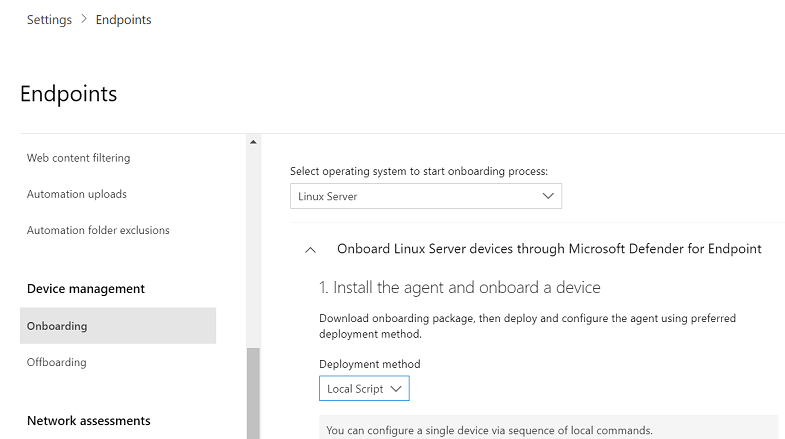
- From a command prompt, verify that you have the file, and extract the contents of the archive:
Bash
ls -lOutputtotal 8 -rw-r--r-- 1 test staff 5752 Feb 18 11:22 WindowsDefenderATPOnboardingPackage.zipBashunzip WindowsDefenderATPOnboardingPackage.zipOutputArchive: WindowsDefenderATPOnboardingPackage.zip inflating: MicrosoftDefenderATPOnboardingLinuxServer.py
Client configuration
- Copy MicrosoftDefenderATPOnboardingLinuxServer.py to the target device.
Note
Initially the client device is not associated with an organization and the orgId attribute is blank.
Bashmdatp health --field org_id - Run MicrosoftDefenderATPOnboardingLinuxServer.py.
Note
To run this command, you must have
pythonorpython3installed on the device depending on the disto and version. If needed, see Step-by-step Instruction for Installing Python on Linux.If you’re running RHEL 8.x or Ubuntu 20.04 or higher, you will need to use
python3.Bashsudo python3 MicrosoftDefenderATPOnboardingLinuxServer.pyFor the rest of distros and versions, you will need to use
python.Bashsudo python MicrosoftDefenderATPOnboardingLinuxServer.py - Verify that the device is now associated with your organization and reports a valid organization identifier:
Bash
mdatp health --field org_id - Check the health status of the product by running the following command. A return value of
1denotes that the product is functioning as expected:Bashmdatp health --field healthyImportant
When the product starts for the first time, it downloads the latest antimalware definitions. This may take up to a few minutes depending on the network connectivity. During this time the above command returns a value of
false. You can check the status of the definition update using the following command:Bashmdatp health --field definitions_statusPlease note that you may also need to configure a proxy after completing the initial installation. See Configure Defender for Endpoint on Linux for static proxy discovery: Post-installation configuration.
- Run an AV detection test to verify that the device is properly onboarded and reporting to the service. Perform the following steps on the newly onboarded device:
- Ensure that real-time protection is enabled (denoted by a result of
1from running the following command):Bashmdatp health --field real_time_protection_enabled - Open a Terminal window and execute the following command:
Bash
curl -o /tmp/eicar.com.txt https://www.eicar.org/download/eicar.com.txt - The file should have been quarantined by Defender for Endpoint on Linux. Use the following command to list all the detected threats:
Bash
mdatp threat list
- Ensure that real-time protection is enabled (denoted by a result of
- Run an EDR detection test and simulate a detection to verify that the device is properly onboarded and reporting to the service. Perform the following steps on the newly onboarded device:
- Verify that the onboarded Linux server appears in Microsoft 365 Defender. If this is the first onboarding of the machine, it can take up to 20 minutes until it appears.
- Download and extract the script file to an onboarded Linux server and run the following command:
./mde_linux_edr_diy.sh - After a few minutes, a detection should be raised in Microsoft 365 Defender.
- Look at the alert details, machine timeline, and perform your typical investigation steps.
Installer script
Alternatively, you can use an automated installer bash script provided in our public GitHub repository. The script identifies the distribution and version, simplifies the selection of the right repository, sets up the device to pull the latest package, and combines the product installation and onboarding steps.
❯ ./mde_installer.sh --help
usage: basename ./mde_installer.sh [OPTIONS]
Options:
-c|--channel specify the channel from which you want to install. Default: insiders-fast
-i|--install install the product
-r|--remove remove the product
-u|--upgrade upgrade the existing product
-o|--onboard onboard/offboard the product with <onboarding_script>
-p|--passive-mode set EPP to passive mode
-t|--tag set a tag by declaring <name> and <value>. ex: -t GROUP Coders
-m|--min_req enforce minimum requirements
-w|--clean remove repo from package manager for a specific channel
-v|--version print out script version
-h|--help display help
Read more here.
Log installation issues
See Log installation issues for more information on how to find the automatically generated log that is created by the installer when an error occurs.
How to migrate from Insiders-Fast to Production channel
- Uninstall the “Insiders-Fast channel” version of Defender for Endpoint on Linux.
Bash
sudo yum remove mdatp - Disable the Defender for Endpoint on Linux Insiders-Fast repo
Bash
sudo yum repolistNote
The output should show “packages-microsoft-com-fast-prod”.
Bashsudo yum-config-manager --disable packages-microsoft-com-fast-prod - Redeploy Microsoft Defender for Endpoint on Linux using the “Production channel”.
Uninstallation
See Uninstall for details on how to remove Defender for Endpoint on Linux from client devices.

