If during the installation you receive an error message “Application was not installed” as in the picture below, follow the instructions below.
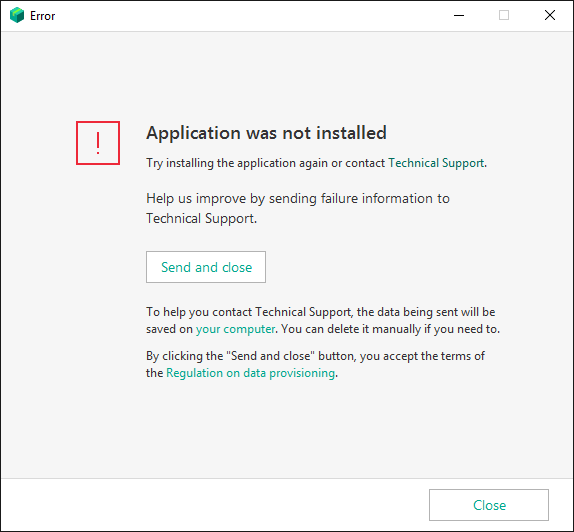
Step 1. Create a restore point
If you are running Windows 10:
- Search for Create a restore point using the search bar and click on the result.
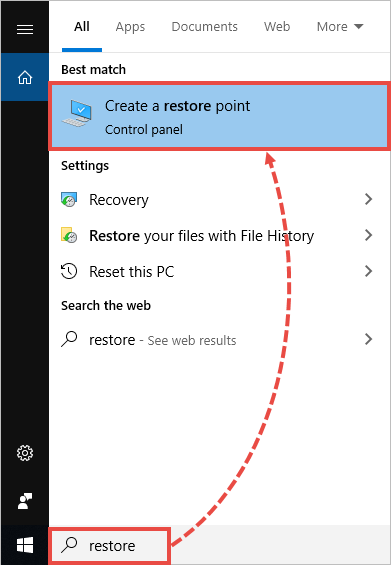
- In the System Properties window on the System Protection tab, click Create.
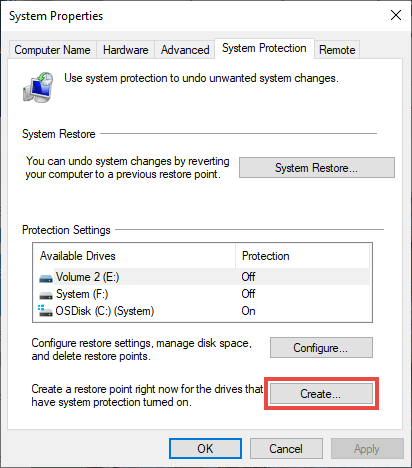
- Enter the description for the restore point and click Create.
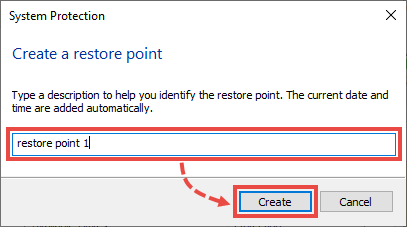
- When the restore point is created, click Close.
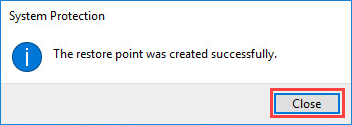
If you use one of the earlier operating system versions, click the link to view the guide on the Microsoft support website:
Step 2. Make sure you have an activation code for your Kaspersky product
After you create a restore point, make sure you have a 20-digit activation code for your Kaspersky Lab product. You will need to enter it after you reinstall the application.
The code contains Latin letters and numerals divided into four groups of 5 characters.
If you bought the product offline in a box, you will see the activation code on the Quick Start Quide you find in the box.
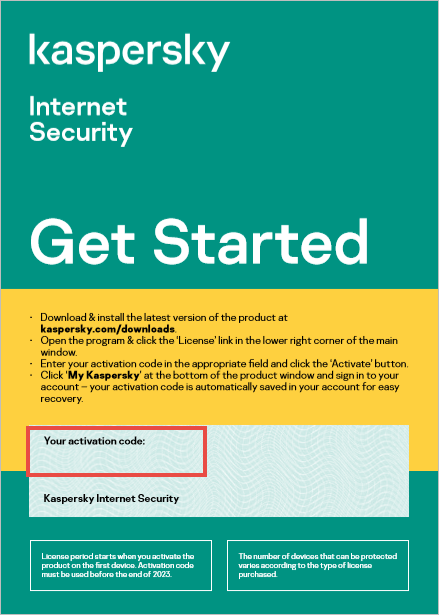
If you bought the product online, the activation code will be in the e-mail from the online store.
If you lost the activation code, restore it using the guide in this article.
Step 3. Delete the files of the earlier installed product versions
Delete all the remaining files of earlier application versions using the kavremover tool. For instrcutions, see this article.
What to do if the issue persists
If the issue persists, contact Kaspersky technical support by choosing the topic and filling out the form.
Source : Official Kaspersky Brand
Editor by : BEST Antivirus KBS Team

