Once you have upgraded your computer to Windows 10, a VPN initialization error message is displayed.
Symptoms
After you upgrade to Windows 10 from Windows 7, Windows 8 or Windows 8.1, FREEDOME VPN may display a “VPN initialization error” message and asks to check whether IPv6 is enabled in the operating system:
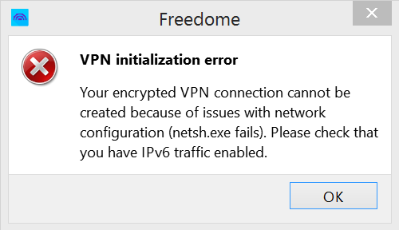
Diagnosis
Your encrypted VPN connection cannot be created because of issues in the network configuration.
Solution
To create the VPN connection, enable FREEDOME VPN:
-
- Go to Start > Settings > Network & Internet > Ethernet, and click on Change adapter options.
- In the Network Connections window, double-click the active network adapter, and select Properties. Enter your administrator credentials if prompted.
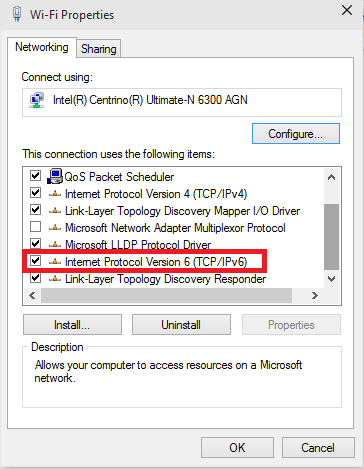
-
- In the Networking tab, make sure Internet Protocol Version 6 (TCP/IPv6) is checked.
- If IPv6 is already checked, close the network adapter windows and return to the Network Connections window:
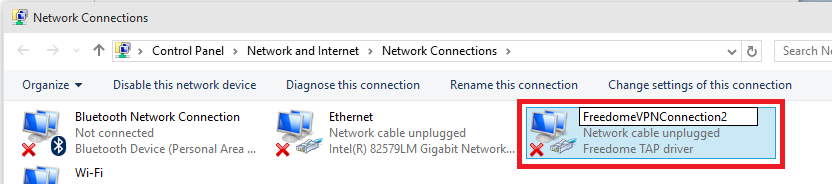
- Right-click the Freedome TAP driver, and select Rename from the context menu. Enter your administrator credentials if prompted, and rename the existing Freedome TAP driver to something else, for example, FREEDOMEVPNConnection2.
- Once done, restart FREEDOME VPN.
FREEDOME VPN should now be able to form the VPN connection.

