NOTICE – On May 4 2020, Malwarebytes for Windows version 3.8.3 reached its End of Life. For more information, see Malwarebytes for Windows version 3 End of Life notice. For the latest version of this support article, see Scan types in Malwarebytes for Windows.
After a Malwarebytes for Windows scan completes, a Threat Scan Results screen display details of any threats detected. You may choose to quarantine the threats, or ignore items that you believe Malwarebytes accidentally identified as malware. The following image shows an example scan result with various threats detections.
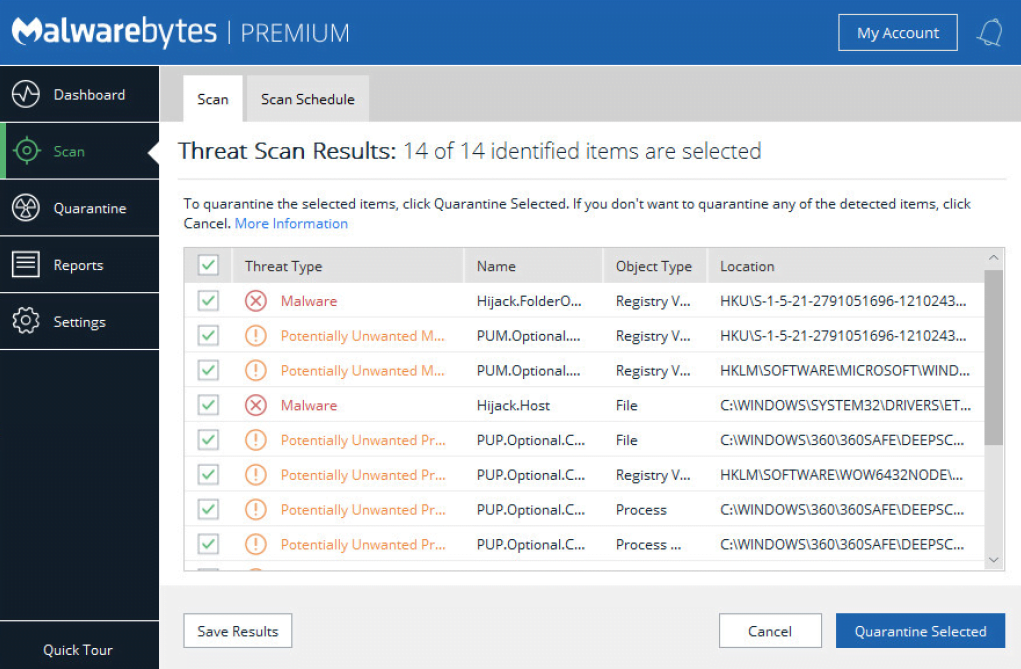
If the scan detected threats, you can check the boxes next to the items you want to neutralize and then click Quarantine Selected. Any items left un-checked prompts you to either select:
- Ignore Once: If you select Ignore Once, the same threat will be detected the next time you run a scan.
- Ignore Always: If you select Ignore Always, the un-checked items are added to your Exclusions. A threat added to Exclusions is no longer detected as a threat in future scans.
- Cancel: If you select Cancel, the Quarantine Selected action gets canceled. You may choose how you want to handle the detected items again.
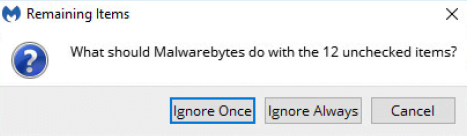
Threats you decide to quarantine cannot harm your device. They are neutralized as part of the quarantine process. Once the selected threats are quarantined, Malwarebytes may prompt you to restart your device. Be sure to save any work before restarting. You may choose to restart your device later by clicking the No button.
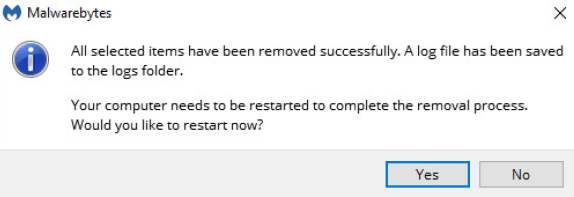
The following Scan Summary screen displays stats such as the scan time, items scanned, threats detected, and threats quarantined. The screenshot below shows an example scan result.
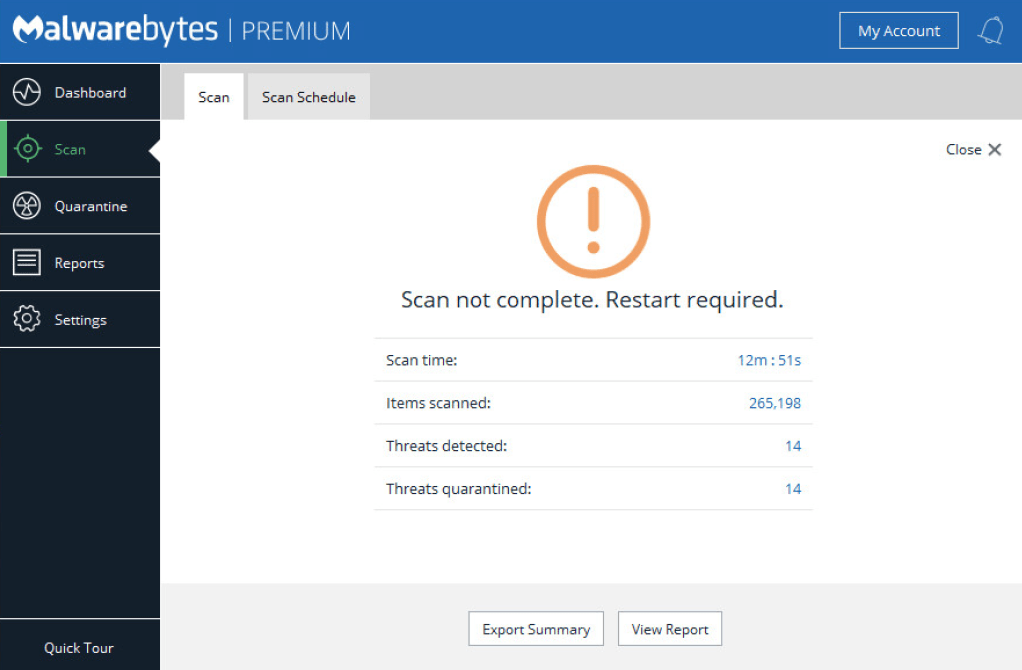
From the Scan Summary screen, you can click:
- Export Summary: Creates a log text file or Clipboard copy of the details of the scan for you to review.
- View Report: displays the scan report that just completed in the Malwarebytes program. The screenshot below shows an example scan report.
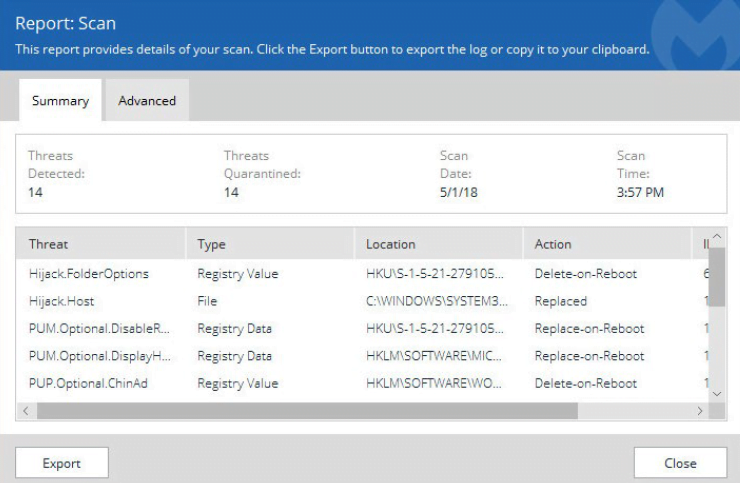
- Close: In the upper-left corner of the Scan Summary screen, you can click Close to return to the program Dashboard. The Scan tab no longer displays the scan summary for the completed scan.
Source : Official Malwarebytes Brand
Editor by : BEST Antivirus KBS Team

