The About tab in the Settings section of Malwarebytes for Windows shows your program version information such as the Update package version and Component package version. To view your Settings, click the gear icon ( ![]() ) in the top-right corner of the Dashboard and click the About tab.
) in the top-right corner of the Dashboard and click the About tab.
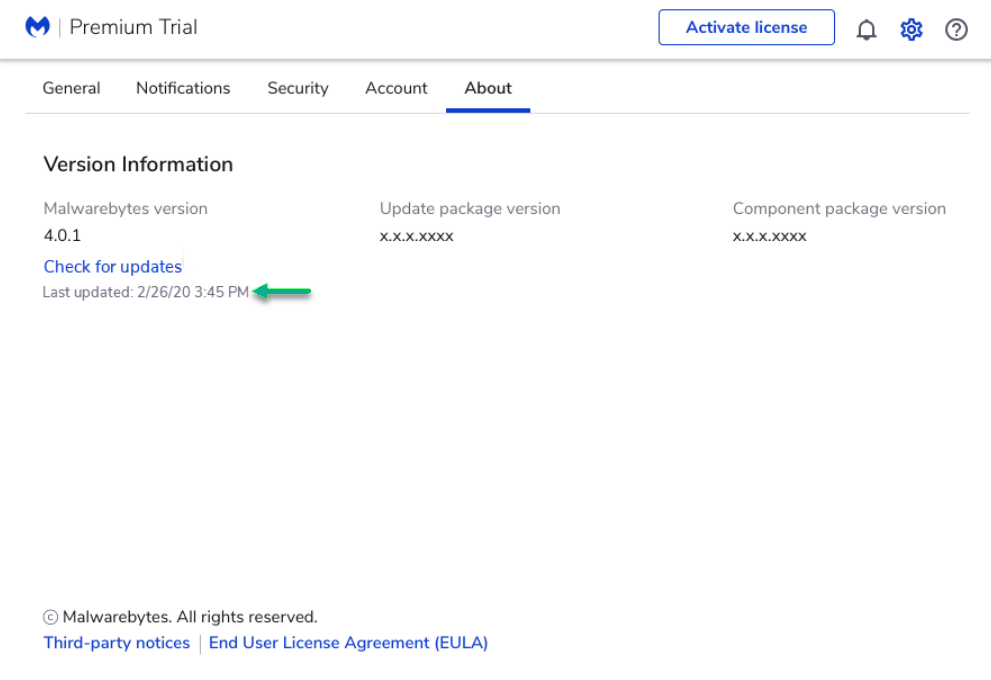
Under your Malwarebytes version number is a blue Check for updates button. Click this button to have Malwarebytes check our servers for the latest database, component package, and Malwarebytes version updates. Below the Check for updates button, the date of your last update displays.
At the bottom of the About screen are links to the Third party notifications and the End User License Agreement (EULA). Click these links to open either document in your web browser to learn more.
Source : Official Malwarebytes Brand
Editor by : BEST Antivirus KBS Team

