This article concerns:
- Kaspersky Security Cloud
- Kaspersky Internet Security
- Kaspersky Anti-Virus
- Kaspersky Total Security
- Kaspersky Small Office Security
Issue
A scan task (quick scan, full scan or selective scan) freezes or stops.
Possible causes
- Hardware of your computer does not meet system requirements for Kaspersky applications.
- iChecker or iSwift technologies are disabled in the settings of a Kaspersky application. For details about iChecker and iSwift, see Online Help.
Solution
- Make sure your computer meets the system requirements. For system requirements, see Online Help:
- Enable iChecker and iSwift. See the guide below.
How to enable iChecker and iSwift
- In the main application window, click Scan.
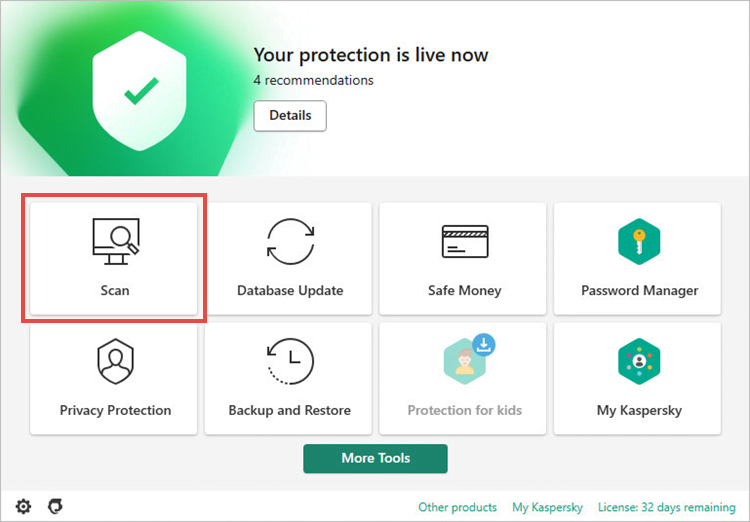
- Click
 in the Quick Scan section.
in the Quick Scan section.
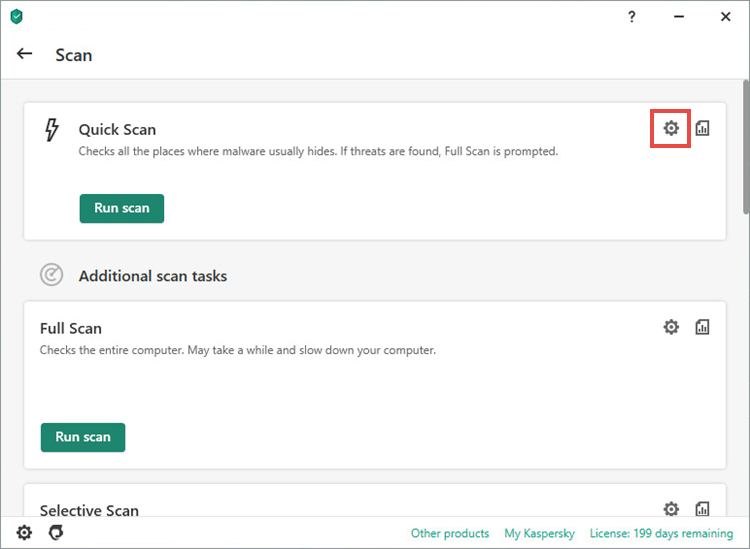
- Click Advanced Settings.
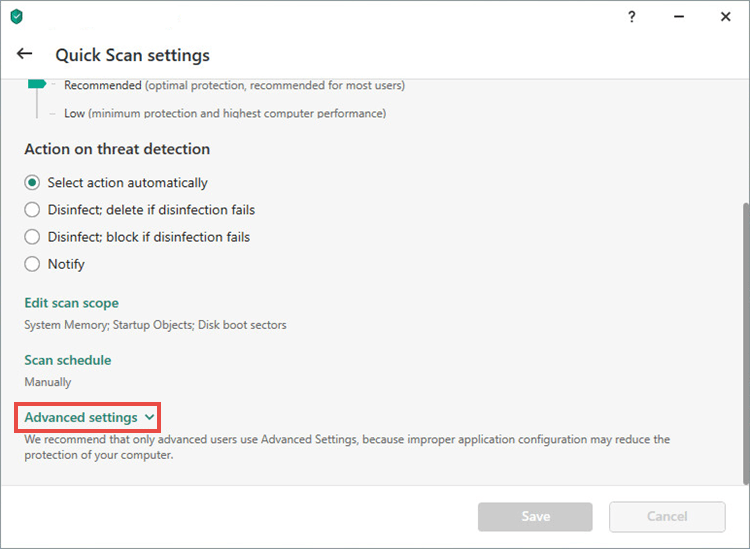
- Scroll down to the Scan technologies section and select the checkboxes for iSwift Technology and iChecker Technology.
- Click Save.
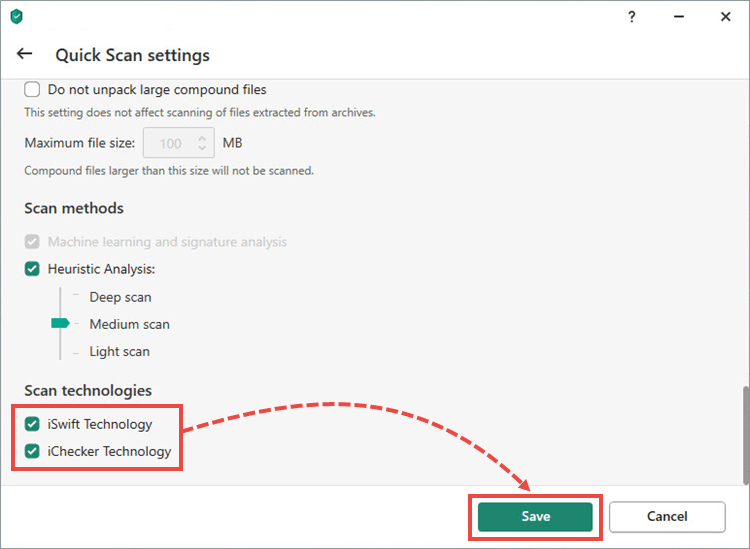
iSwift and iChecker are enabled.
Repeat the steps for Quick Scan and Selective Scan tasks.
What to do if the issue persists
If the issue persists, contact Kaspersky technical support by choosing the topic and filling out the form.
In your request:
- Attach a report made with the Kaspersky Get System Info tool.
- If the scan stops at the same file, add its name and location.
Source : Official Kaspersky Brand
Editor by : BEST Antivirus KBS Team

