This article concerns:
- Kaspersky Security Cloud
- Kaspersky Internet Security
- Kaspersky Anti-Virus
- Kaspersky Total Security
- Kaspersky Small Office Security
- Kaspersky Free
- Installation does not start. Nothing happens when you run the installer.
- Errors occur during installation:
- Error 1304.
- Active infection: Failed to install a Kaspersky application. Your computer might be infected. For information, see this article.
- The application was not installed. Your computer may be infected by viruses. For details, see this article.
Causes
- Your computer is currently infected with malware which prevents the installation.
- Another antivirus solution is installed on your computer.
- There are files of earlier Kaspersky application versions remaining on your computer.
Solution
- Scan your computer for viruses using:
- Kaspersky Virus Removal Tool. For instructions, see this article.
- Kaspersky Rescue Disk. For instructions, see this article.
- Uninstall an incompatible antivirus solution and try installing a Kaspersky application once again. See the guide below.
- Delete the remaining files of earlier versions of the application. See the guide below.
If the one of the solutions above helped, after successful installation of a Kaspersky application run a full virus scan. See the guide below.
If the issue persists, contact Kaspersky technical support. See the guide below.
How to uninstall an incompatible antivirus solution
Find the antivirus application and uninstall it from your computer.
To uninstall the application from Windows PC:
- Open Control Panel. See the instructions on the Microsoft support website.
- Go to Programs → Programs and Features.
- Find the application in the list and click Uninstall/Change.
- Follow the instructions of the Wizard.
To uninstall the application from Mac:
- Open Finder and go to the Applications tab.
- Find the application icon.
- Drag-and-drop it to Trash.
- Restart your Mac.
Try to install a Kaspersky application once again.
If you have problems removing the application or the issue persists after successful uninstallation, use the guide for removing third-party antivirus software.
What to do if you can’t update your Kaspersky application to the latest version
When switching to the new version of a Kaspersky application, you may get the error “The application was not installed. Your computer may be infected by viruses.”
Should this error occur, remove the Kaspersky application using the kavremover tool and reinstall it on your computer. See this article for instructions.
Recommendations after successful installation
Kaspersky applications use the Advanced Disinfection technology for eliminating active infections. This feature fights against malicious programs that are running on the computer and preventing anti-virus software from removing them.
If such malicious code is detected, the Advanced Disinfection technology does the following:
- Blocks the launch of any new processes in the system.
- Blocks any startup-related changes to the System Registry.
- Blocks the creation of new files in startup folders.
- Blocks the creation of new executable files.
- Runs a scan of startup objects and removes the malicious code.
- Restarts the computer.
- Starts the system without the malicious code.
Upon restart, run a full virus scan. See instructions in Online Help for your Kaspersky application: Kaspersky Security Cloud, Kaspersky Internet Security, Kaspersky Anti-Virus, Kaspersky Total Security, Kaspersky Small Office Security or Kaspersky Free.
To enable the Advanced Disinfection technology:
- In the main window, click
 . To learn how to open the main application window, see this article.
. To learn how to open the main application window, see this article. - Go to the General section and make sure that the Use Advanced Disinfection technology checkbox is selected.
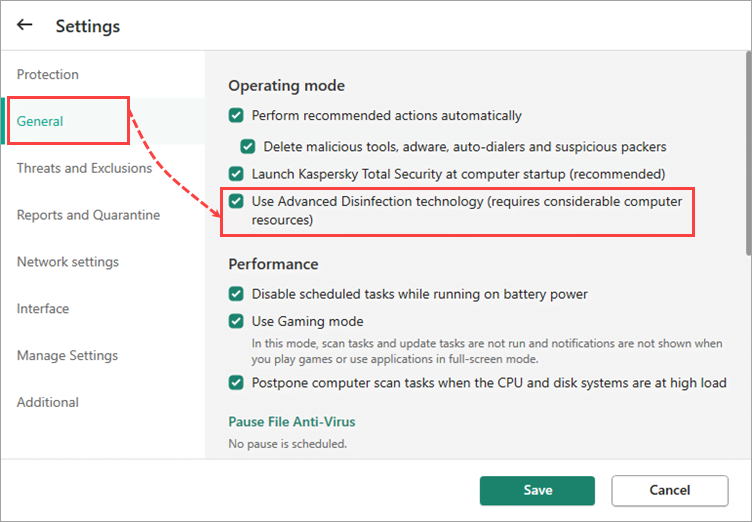
Advanced Disinfection technology will be enabled.
What to do the issue persists
The the above recommendations did not help and Kaspersky Rescue Disk and Kaspersky Virus Removal Tool detected no threats, contact Kaspersky technical support by choosing the topic and filling out the form.
In your request, please provide the following:
- Registration data (date and place of purchase, customer name, activation code).
- Screenshot of the error message
- Kaspersky Get System Info tool report.
Technical support for Kaspersky Free is not provided through My Kaspersky. You can ask for help or look up your problem among existing topics in our Community.
If you want full technical support, download a solution for home, e.g. Kaspersky Internet Security, and buy a license for it.
Source : Official Kaspersky Brand
Editor by : BEST Antivirus KBS Team

