Kaspersky Anti-Virus NDIS Filter is an interceptor driver which uses the NDIS Intermediate Driver technology to intercept network packets. This method of embedding into the system is recommended by Microsoft due to the high level of compatibility it provides both for various OS versions and for other applications and drivers.
Compatible operating systems
Kaspersky Anti-Virus NDIS Filter can be installed on the computer only if Kaspersky Internet Security / Kaspersky Anti-Virus / Kaspersky CRYSTAL are installed on one of the following operating systems:
- Microsoft Windows XP Home Edition
- Microsoft Windows XP Professional
- Microsoft Windows XP Professional x64 Edition
- Microsoft Windows Vista
- Microsoft Windows Vista x64 Edition
- Microsoft Windows 7 (32/64 bit)
- Microsoft Windows 8/8.1 (32/64 bit)
- Microsoft Windows 10 (32/64 bit)
How to check if the driver is installed on Windows XP
Installed Kaspersky Anti-Virus NDIS Filter can be viewed in the network connection properties. If there are several network connections used, Kaspersky Anti-Virus NDIS Filter must be embedded in all of them. The driver needs no preliminary configuration.
To check if the driver is installed:
- Click Start → Control Panel.
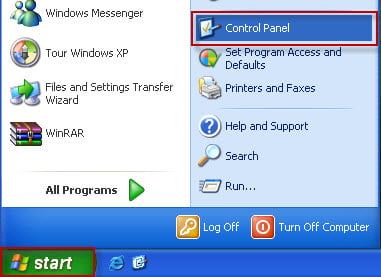
- Open the Network Connections window:
-
- if the Control Panel window is switched to Classic View, then double-click the Network Connections icon.

-
- if the Control Panel window is switched to Category View, then double-click the Network and Internet connections icon.
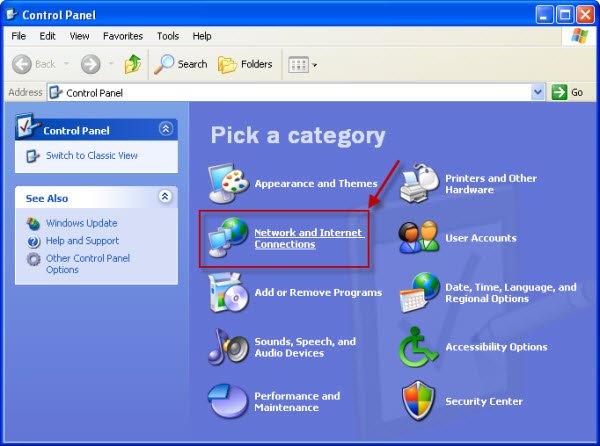
-
- In the Network and Internet connections window, click Network Connections.
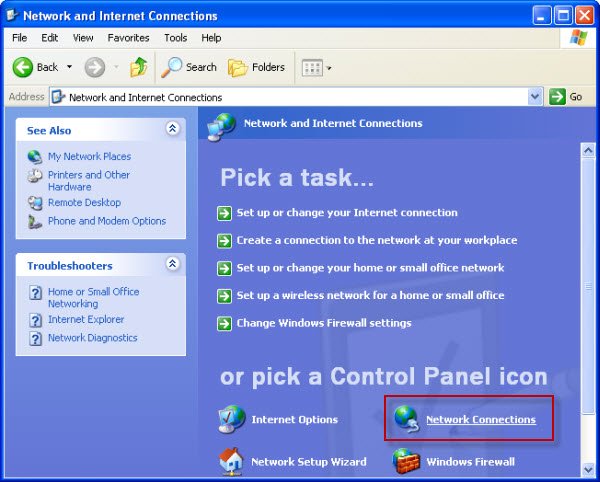
- Properties from the context menu. In the Network Connections window, right-click the required network connection and select Properties.
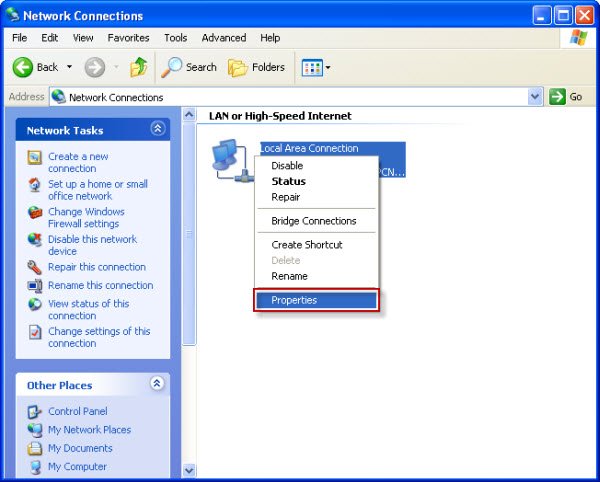
- In the General tab, you will find the Kaspersky Anti-Virus NDIS Filter in the list of installed components.
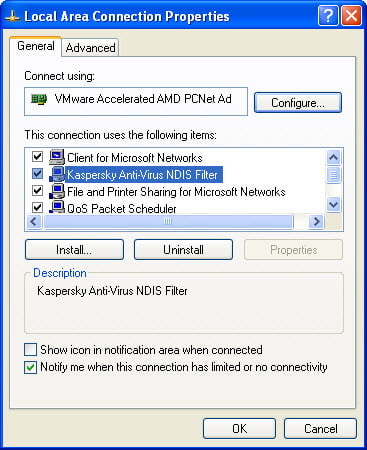
How to check if the driver is installed on Windows Vista
Installed Kaspersky Anti-Virus NDIS Filter can be viewed in the network connection properties. If there are several network connections used, Kaspersky Anti-Virus NDIS Filter must be embedded in all of them. The driver needs no preliminary configuration.
To check if the driver is installed:
- Click Start → Control Panel.
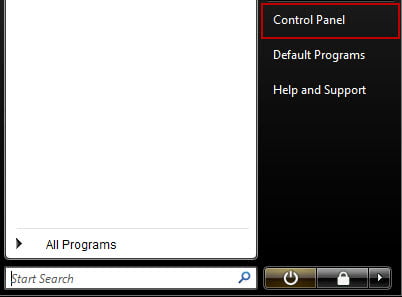
- Open the Network and Sharing Center window:
- if the Control Panel window is switched to Classic View, then double-click the Network and Sharing Center icon.
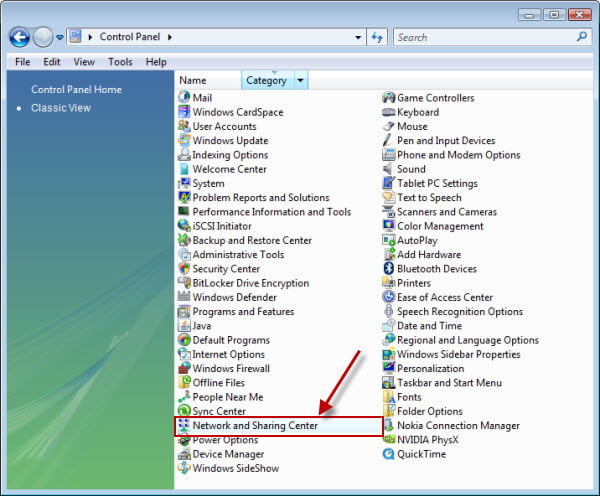
-
- if the Control Panel window is switched to Control Panel Home, go to Network and Internet and double-click the View network status and tasks link .
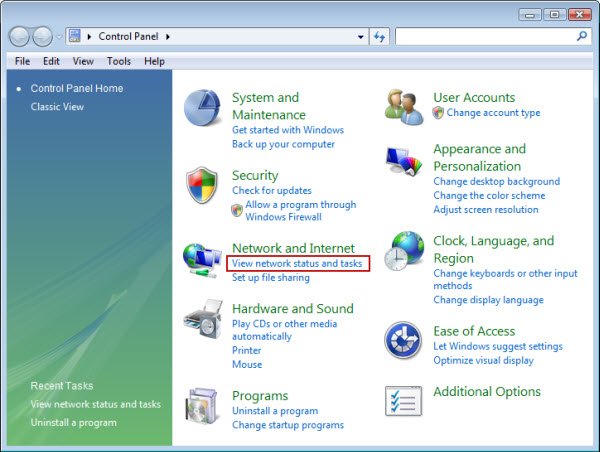
- In the Network and Sharing Center, click View status link next to the required network connection.
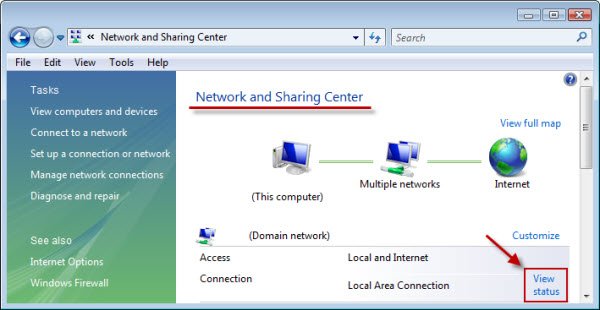
- In the <Network connection name> Status window, click Properties.

- If User Account Control is enabled, then a dialog window with a request will appear. Click the Allow button.
- In the Network tab, you will find the Kaspersky Anti-Virus NDIS Filter in the list of installed components

How to check if the driver is installed on Windows 7
Installed Kaspersky Anti-Virus NDIS Filter can be viewed in the C:\Windows\System32\drivers folder.
To check if the driver is installed:
- Open File Manager by pressing the Win+E combination on the keyboard.
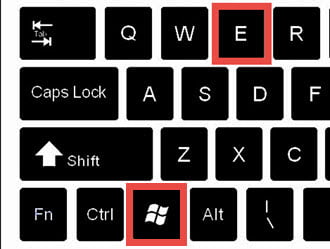
- Go to the C:\Windows\System32\drivers folder. If the driver is installed, you will find a file named klim6.sys there.
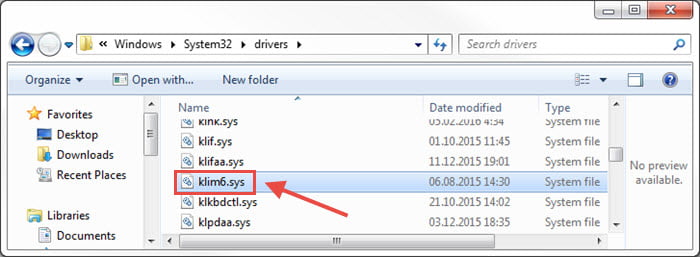
How to check if the driver is installed on Windows 8/8.1
Installed Kaspersky Anti-Virus NDIS Filter can be viewed in the C:\Windows\System32\drivers folder.
To check if the driver is installed:
- Open File Manager by pressing the Win+E combination on the keyboard.
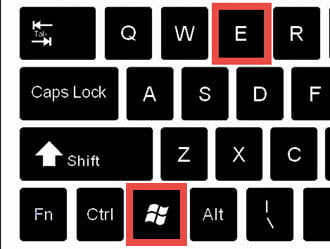
- Go to the C:\Windows\System32\drivers folder. If the driver is installed, you will find a file named klim6.sys there.
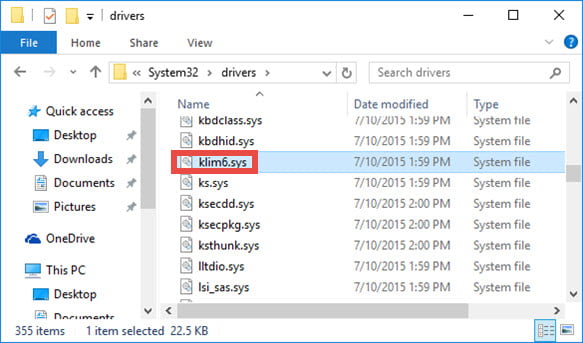
How the application will react to the driver removal
Once the Kaspersky Anti-Virus NDIS Filter driver is uninstalled and the operating system is restarted:
- An interceptor embedded in a Kaspersky Lab product will function only on the following operating systems:
- Microsoft Windows XP Home Edition (x32)
- Microsoft Windows XP Professional (x32)
- Network packets will not be intercepted, activity filtering will only be partially operable, and the work of other components will not be influenced on the following operating systems:
- Windows 10 (32/64 bit)
- Windows 8/8.1 (32/64 bit)
- Windows 7 (32/64 bit)
- Microsoft Windows XP Professional (x64)
- Microsoft Windows Vista (x32)
- Microsoft Windows Vista (x64)
In Kaspersky Lab products installed on 32-bit OS’s (except Windows Vista/7/8), there is an additional interceptor of network packets. A fully-functional relict of Kaspersky Anti-Virus version 5.0, it starts functioning once Kaspersky Anti-Virus NDIS Filter is uninstalled.
How to reinstall the driver
To install Kaspersky Anti-Virus NDIS Filter once again:
- Disable the self-defense of the installed product:
- Open the network connection properties window.
- Click Install.
- Select Service and click Add.
- In the Select Network Feature Type window, find the Network service field and select Kaspersky Anti-Virus NDIS Filter.
- In the bottom right corner of the window, click OK to start the installation.
- If for some reason Kaspersky Anti-Virus NDIS Filter is missing from the Network service field, click Have disk.
- In the Have disk window, click Browse and specify the path to the KLIMX86 (or KLIMX64) subfolder in the Kaspersky Lab installation folder:
- For Kaspersky Internet Security, the default setup folder is C:\Program Files\Kaspersky Lab\Kaspersky Internet Security.
- For Kaspersky Anti-Virus, the default setup folder is C:\Program Files\Kaspersky Lab\Kaspersky Anti-Virus.
- For Kaspersky Total Security, the default setup folder is C:\Program Files\Kaspersky Lab\Kaspersky Total Security.
- For Kaspersky Security Cloud, the default setup folder is C:\Program Files\Kaspersky Lab\Kaspersky Security Cloud.
- In the KLIMX86 (or KLIMX64) folder select the klim5.inf file (for Windows XP) or klim6.inf (for Windows Vista/7/8).
- Click Open and OK to start the installation.
Editor by : BEST Antivirus KBS Team

